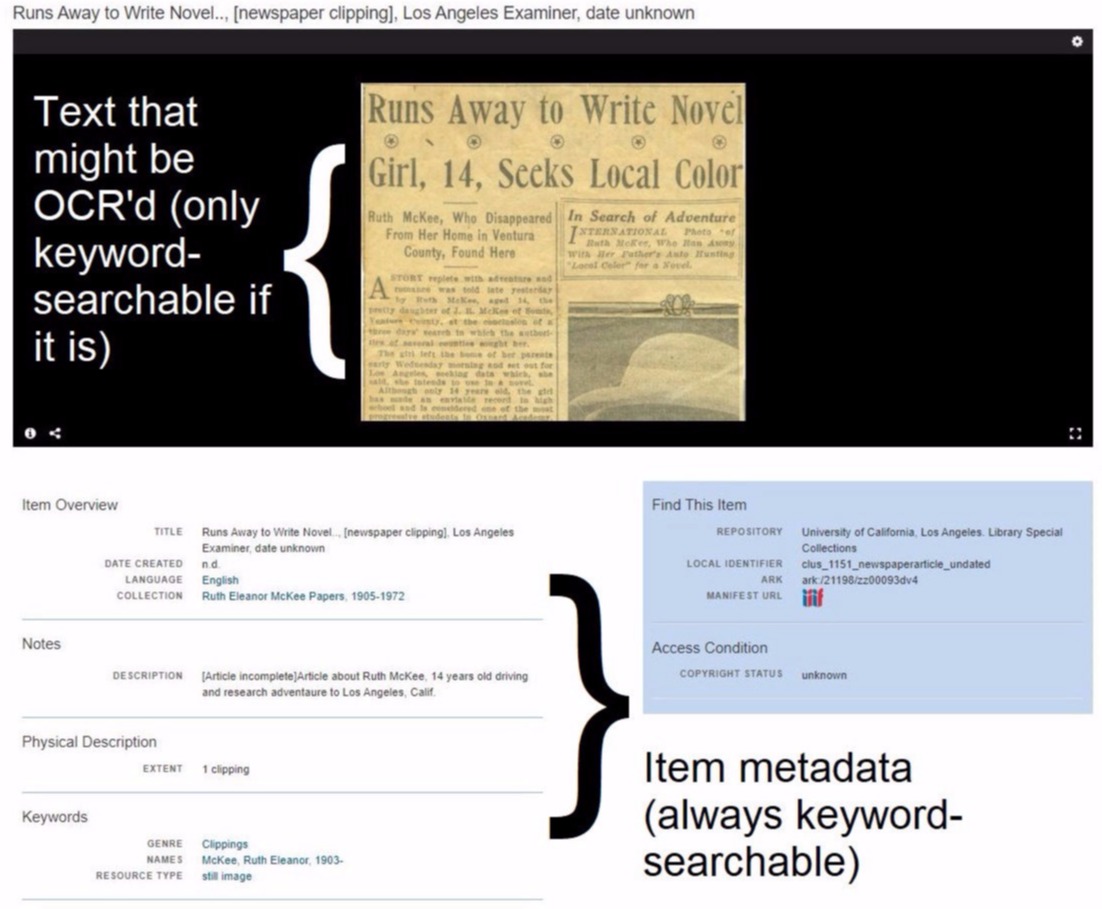
UCLA Library’s digital collections include materials from different communities and histories, representing a rich resource for research. However, with thousands of digital images and assets available, finding the resources you need can feel overwhelming. This 4-part module will help you develop fundamental search strategies that will enable you to effectively navigate digital collections.
Learning objectives
Approximately 15-20 minutes per part, 60-80 minutes total
Internet access
Microsoft Excel
Digital collections generally have a couple of ways users can navigate and sort through the items. Depending on where you are at in your research, some may be more helpful than others. You’ll likely use multiple search techniques throughout the course of your work.
Keyword search is perhaps the most familiar. Similar to Google and other search engines, a keyword search will retrieve items that have that keyword within their description (also known as “metadata”).
Sometimes, if the image is text-based, such as an image of a newspaper, the image will be processed with optical character recognition (OCR) so that a keyword search would also retrieve items that have the keyword within the text of the image as well. For example, if an image of a historic newspaper has been OCR'd, then the text of that newspaper would also be searched when you conduct a keyword search. However, OCR is not always used in digital collections, and is often inaccurate for historic materials ("A Research Agenda for Historical and Multilingual Optical Character Recognition"). Accordingly, for most digital collections a keyword search will not always retrieve every item that has that keyword within the image itself.
Take for example, UCLA Library Digital Collections. The only text guaranteed to be searched during a keyword search is the item's metadata:
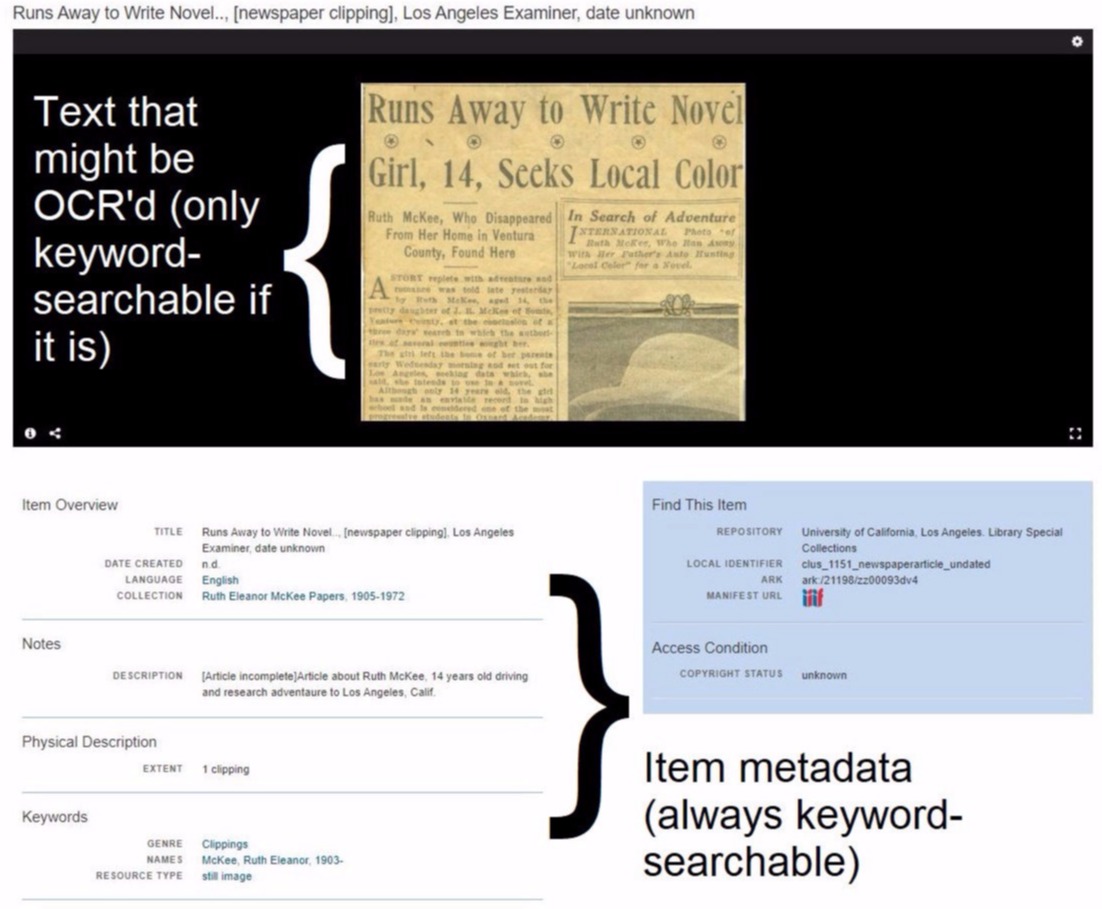
When should you use keyword search? Keyword search is great for when you have a specific topic in mind, and you think it is likely that images will have metadata that includes that keyword.
Faceted browse, on the other hand, involves filtering search results by category. You can filter search results by categories like location, date, or language.
For the UCLA Library Digital Collections, keyword search is located on the top of the page and faceted browse is located on the left:
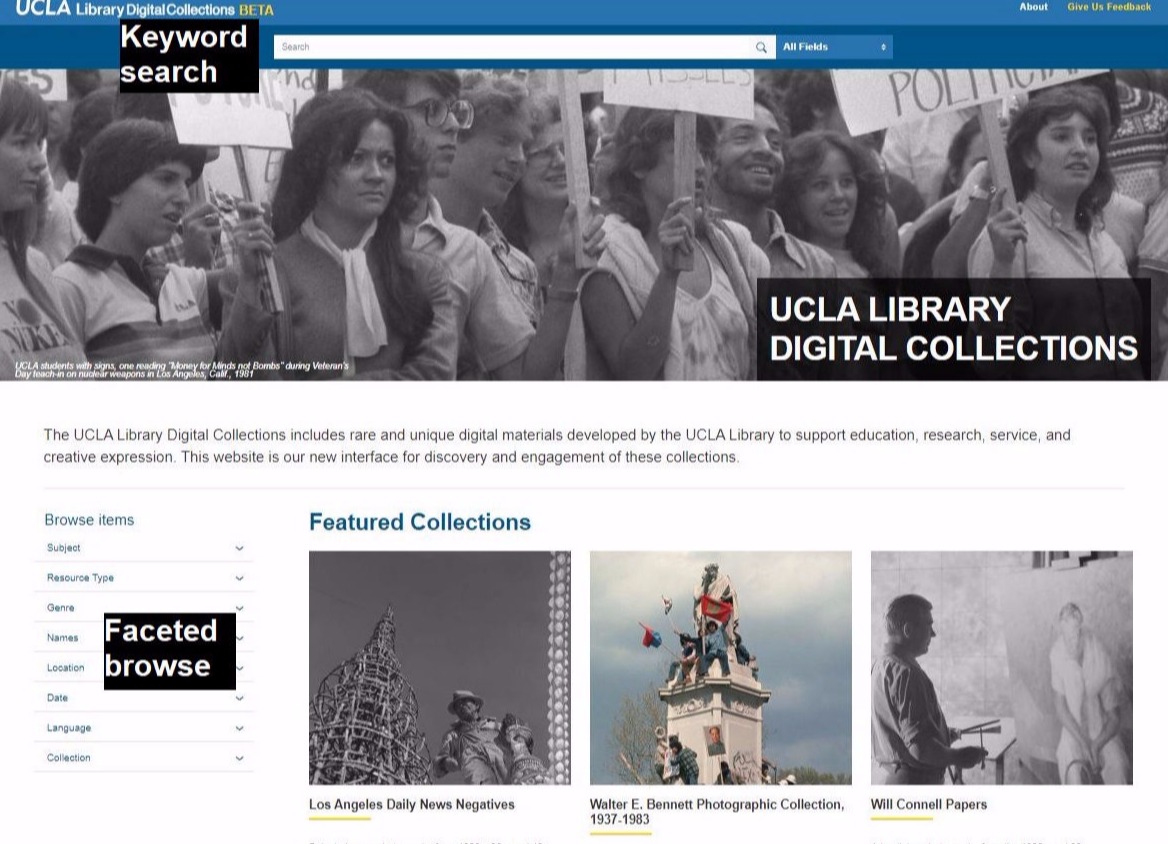
When should you use faceted browse? Faceted browse is helpful for browsing materials, when you are at the beginning stages of your research and want to see all the items within a collection related to a certain facet (such as subject, name, or location). Faceted search can also establish helpful parameters for search results that could not be accomplished via keywords, such as limiting by date.
Keyword and faceted search are often used together, such as entering a certain keyword and then limiting results by a certain location.
An important part of keyword search is generating keywords. Research is an iterative process—meaning that the results of your initial search will often inform the results of your next search. In addition to the terms that immediately come to mind, think of terms related to your subject, or synonyms and alternate spellings for your keywords. This is especially important for names—a name like Robert may be cataloged as Robert, Rob, or Bob within an item’s metadata.
As for related terms, what concepts are related to your subject of interest? What about broader or narrower concepts related to your keyword?
For example, let’s say you were researching minimum wage legislation within the United States. Possible keywords include:
Another helpful search tool when using keyword search is the asterisk (*) wildcard operator, which retrieves alternatives and plurals of the keyword. For example, a keyword search for Rob* will retrieve Rob, Robert, robes, Robinson, robot, etc. This can be helpful for catching alternative spellings of names, as in the example above, as well as related terms and misspellings.
When librarians catalog items, they often assign a “subject”—a term that describes what the item is about. This can be a useful facet for browsing, and can also show research strengths of a digital collection. A look at the subject facet for UCLA Library, for example, shows that as of August 2020, the collection had many items concerning people, law, lifestyle, and events:
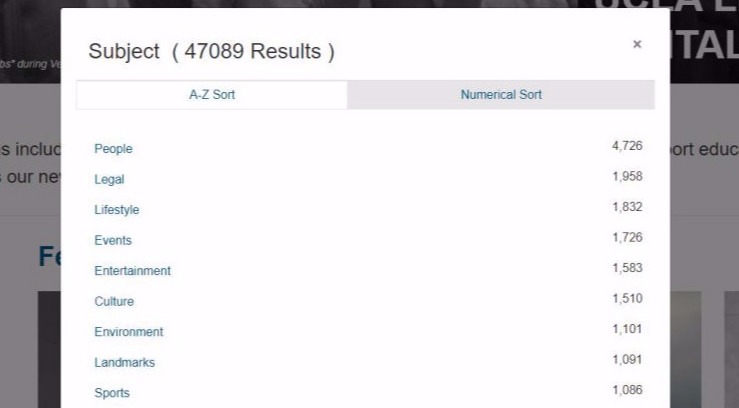
Most collections will allow you to browse by multiple subjects. To do so in the UCLA Library Digital Collections, simply open the subject facet. The collection allows you to sort the subjects alphabetically and by image count. If you have a particular subject in mind, you can sort alphabetically and find it easily. Alternatively, if you do not have a specific subject in mind, you can sort the subjects by image count, to browse through the most used subjects and see collection strengths and weaknesses.
Once you select a subject, you can select additional subjects to find specific types of items. For example, selecting the subject "Landmarks" and then the subject "Entertainment" retrieves items tagged with both of these subjects, like the Tower Theatre and the Hollywood Walk of Fame.
Watch the demo below to see how to navigate these features:
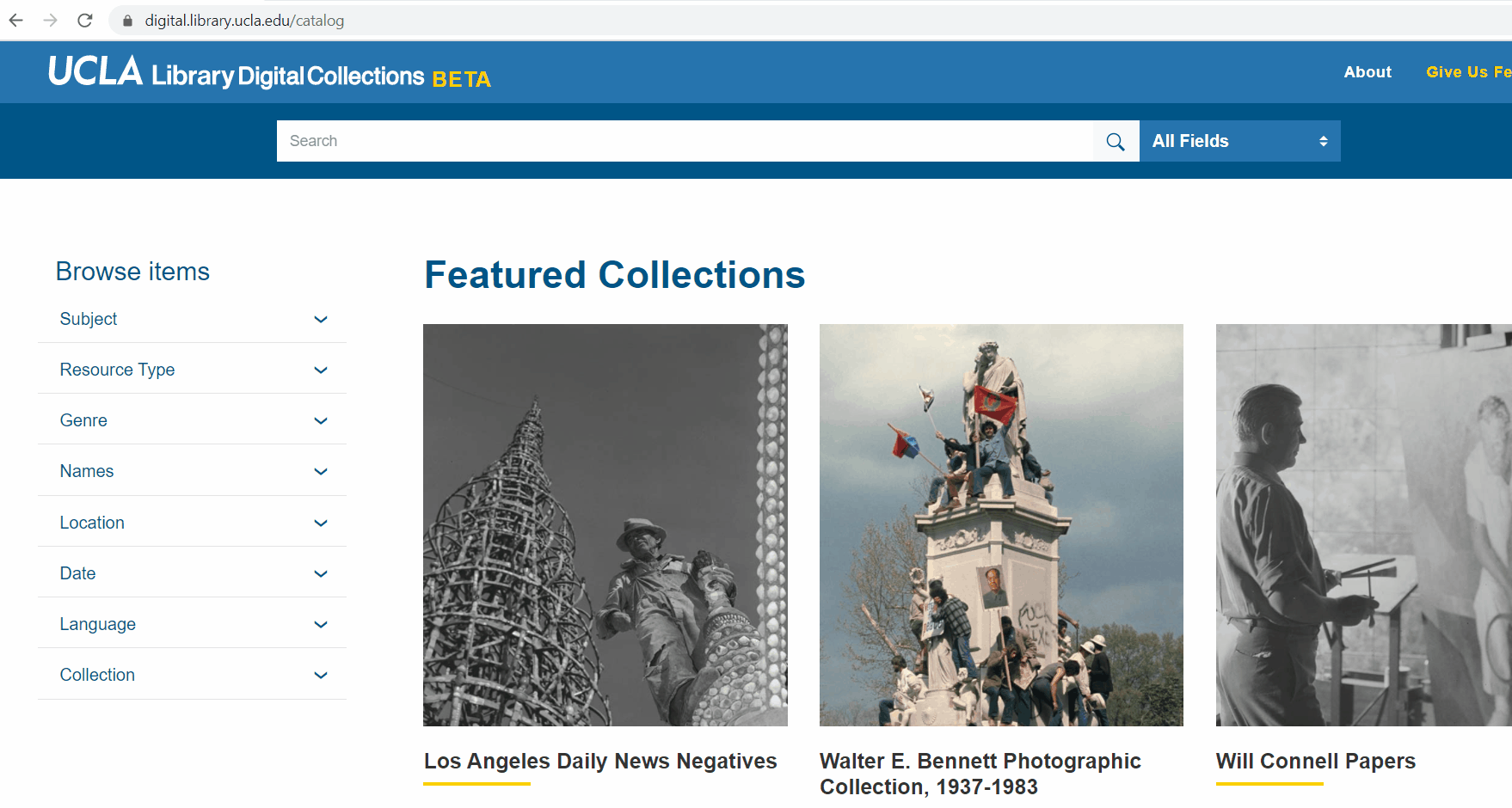
In addition to this list of subjects for the entire collection, individual items have subjects, all of which are hyperlinked. This can be a helpful way to find a topic and other items related to that topic.
Within UCLA Library's Digital Collections, you can see this item-level subject metadata near the bottom of the item's entry:
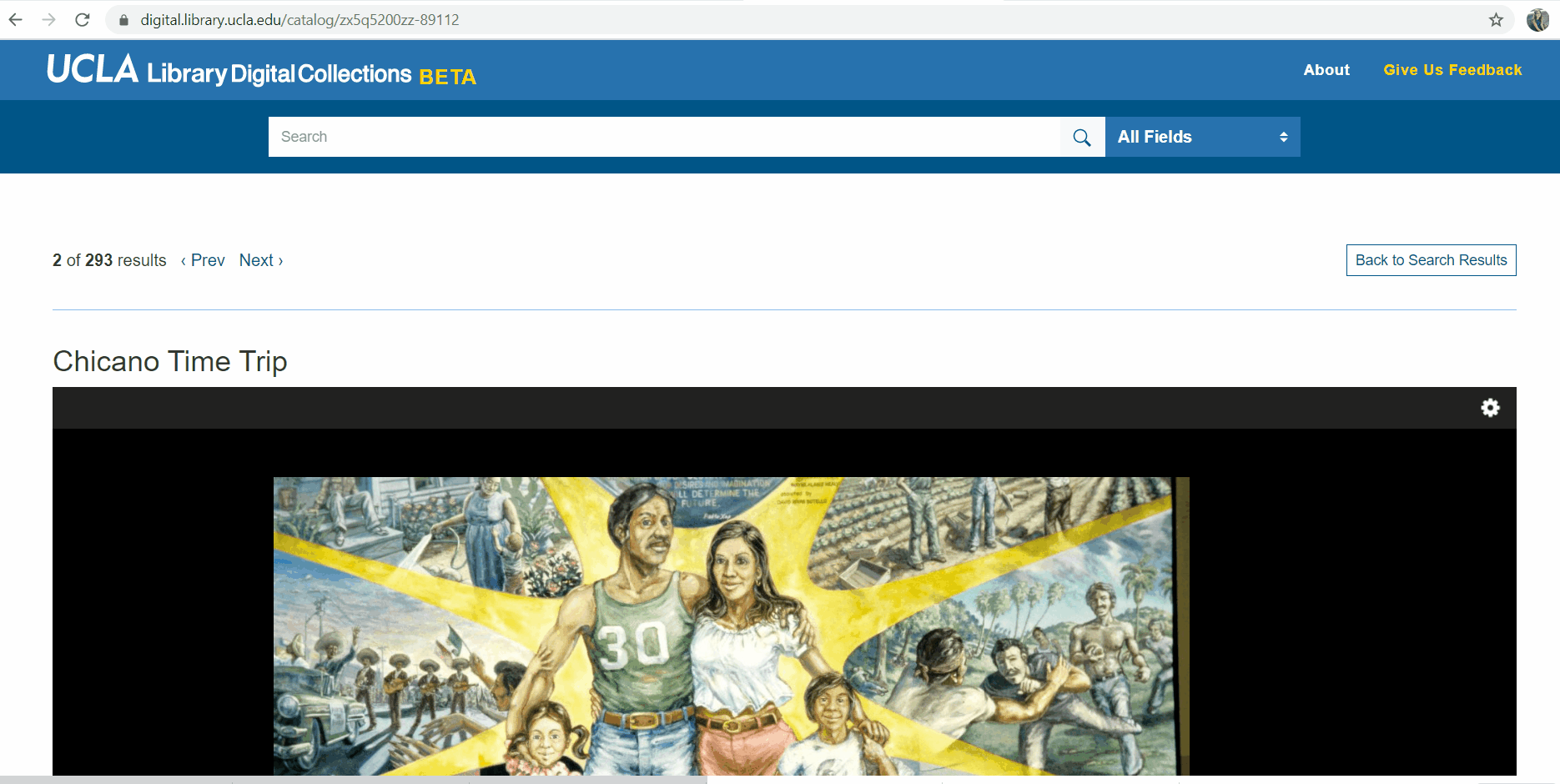
An important thing to remember when browsing any library collection, especially by subject, is that all of this metadata is human-created. Human catalogers bring to their work all of their assumptions, worldviews, and biases. Browsing by subject can be a helpful way to source materials, but it is important to understand these descriptors as the work product of a library worker, and not absolute truth or always fully representative or inclusive.
Now that you have an understanding of different search strategies, let’s apply what we’ve learned to your own research interests.
Think of a research topic you would like to explore. You can continue to use the UCLA Library Digital Collections, or explore a new digital collection, such as the International Digital Ephemera Project, Library of Congress Digital Collections, the National Library of Medicine's Digital Collections, or the California Digital Newspaper Collection.
We'd love to hear your feedback! Please complete this brief, 5-question survey to help us improve this module.